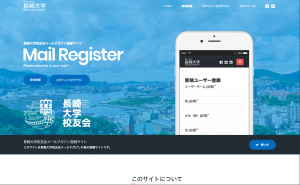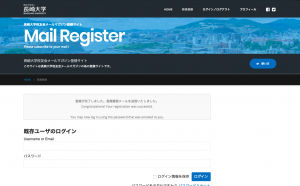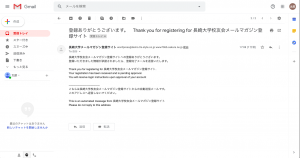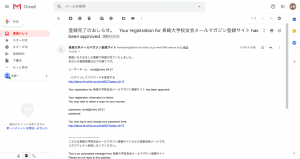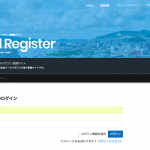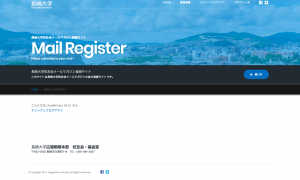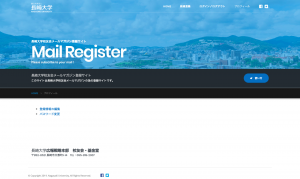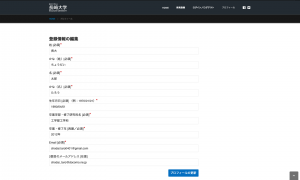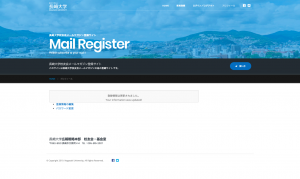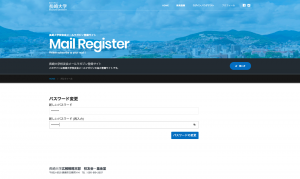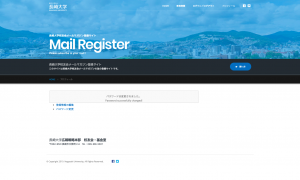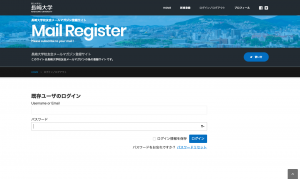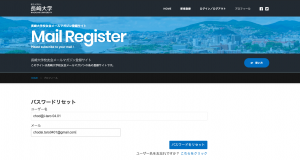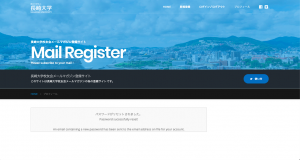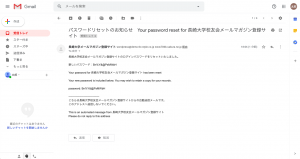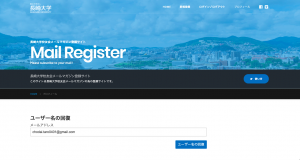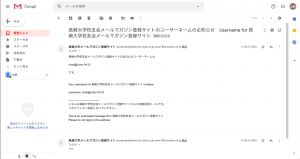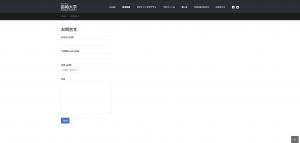1. 新規登録を行う|Register a new account
登録画面に移行したら、フォームにしたがってご自身の情報を記入ください。
Upon reaching the registration screen, please fill in your information.
以上で登録作業は完了です。
The registration process is now complete. Thank you.
2.ログインする|Log In
ログインしていない状態で、トップページの「ログイン/ログアウト」ボタンまたは、
上部ナビゲーションよりログインページに移行します。
If you are not logged in, click the “Log In/Log Out” button on the homepage or navigate to the login page using the navigation bar at the top .
トップ画像より下部に、
- ユーザーネーム/メールアドレス
- パスワード
を入力するフォームがありますので、
登録した際の情報を入力ください。
※登録パスワードはご自身で保管ください。
ログインには登録したユーザーネームまたは登録したメールアドレスを入力してください。
Below the top image, there is a form where you must input your:
- Username/Email Address
- Password
Please enter the information you provided during registration.
*Please keep your registered password secure. To log in, enter either the registered username or the registered email address.
3.プロフィール(登録情報)の変更|Changing Profile (Registration Information)
配信先メールアドレスの変更等があった場合、
プロフィールより登録した情報の変更が行うことが可能です。
If you must make any changes, such as updating the email address for newsletter delivery, you can modify your registered information through the profile.
ログインしていない状態ですと、
「2.ログインする」と同じログインページに移動しますので、
ユーザーネーム(または登録メールアドレス)とパスワードを入力し、ログインしてください。
ログインが成功すると、自動的にプロフィールページへ移動します。
If you are not logged in, you will be redirected to the same login page as in Step 2 “Log In.” Please enter your username (or registered email address) and password, then log in. Upon successful login, you will be automatically directed to the profile page.
プロフィールページにて、
「登録情報の編集」リンクへ移動します。
フォーム内で、変更が必要な箇所を訂正し、
「プロフィールの更新」ボタンをクリックして変更完了です。
入力に不備がある場合は登録できませんので、ご確認ください。
- 使用できない記号等の入力
- 必須項目の未記入 など
On the profile page, navigate to the “Edit Registration Information” link.
In the form, make the necessary corrections, then click the “Update Profile” button to confirm the changes.
Registration cannot be completed if there are input errors, so please check for the following:
- Incorrect use of symbols or unsupported characters.
- Unfilled required fields, etc.
To change your password, go to your Profile Page and click on “Change Password“link.
Please enter the new password you would like to set in both the upper and lower fields provided for the new password and password confirmation.
4.パスワードを忘れた場合|Forgot Password
パスワードを忘れた場合、パスワードリセットを行うことができます。
パスワードリセットに必要な情報は、
- ユーザーネーム
- 登録したメールアドレス
の二つが必要となります。
If you forget your password, you can initiate a password reset.
To reset your password, you will need the following information:
- Username
- Registered email address
トップまたは上部メニューバーより、
ログイン画面に移動します。
ログインボタン下部の「パスワードリセット」のリンクへ移動します。
From the top or the upper menu bar, navigate to the login screen.
Click on the “Password Reset” link below the login button .
ログイン後は、
「3.プロフィール(登録情報)の変更」を参考にパスワードの変更を行ってください。
After logging in, please refer to Step 3 “Changing Profile (Registration Information)” for guidance on changing your password.
5.ユーザーネームを忘れた場合|Forgot Username
ユーザーネームを忘れた場合は、
「4.パスワードを忘れた場合」と同様に、パスワードリセットの画面へ移動します。
「パスワードをリセット」のボタンの下部に、
ユーザーネームをお忘れですか? こちらをクリック
の文字列がありますので、「こちらをクリック」のリンク先へ移動します。
If you forget your username, follow the same steps as Step 4 “Forgot Password” to access the password reset screen.
Below the “Reset Password” button, you will find the text: “Forgot your username? Click here.” Click on the link that says “Click here.”
6.お問い合わせ/配信停止|Contact/Unsubscribe
ご不明な点などへのご質問、
またはメールマガジンの配信の停止を希望する場合は、
お問い合わせページよりご連絡ください。
お名前(ユーザーネームではなく、登録時の氏名)と
登録時のメールアドレスを入力し、
お問い合わせ種別のドロップダウンリストより、
「お問い合わせ」/「配信停止」のいずれかを選択してください。
お問い合わせの場合は、下部のテキストエリアへの問い合わせ内容を記入し、
配信停止の場合は、「配信停止」と記入し送信ボタンを押してください。
If you have any questions or if you wish to stop receiving the email magazine, please contact us through the inquiry page.
Please enter your name (full name as registered, not your username) and the email address you used during registration. From the inquiry type dropdown list, select either Inquiry or Unsubscribe.
For inquiries, please enter your inquiry details in the text area at the bottom.
For unsubscribe requests, enter “Unsubscribe”and press the submit button.
また、配信停止については、直接のお電話でも承っていますので、
長崎大学広報戦略本部 校友会・基金室までご連絡ください。
TEL:095-819-2007
We are also available by phone for unsubscribe requests. Please contact the Nagasaki University Public Relations Strategy Headquarters, Alumni and Fund Office.
TEL: 095-819-2155